
Are You Seeing What Googlebot Sees?
In the world of Search Engine Optimization (SEO), understanding how Googlebot views your website is crucial for ensuring optimal site performance. For technical SEOs, knowing how to emulate Googlebot can expose discrepancies between what users and search engines experience on a site. Rendering issues, especially with JavaScript-heavy websites, can lead to hidden content and missed rankings, which is why using Google Chrome to simulate Googlebot has become a game-changer.
Why Emulate Googlebot?
Today's websites are increasingly reliant on JavaScript, which shifts the rendering workload from servers to browsers. Googlebot must render these pages client-side, a process that is both resource-intensive and often delayed. By using Chrome, you can quickly detect content visibility issues, navigation inconsistencies, and rendering limitations that could impact indexing and rankings. This proactive approach allows you to identify potential SEO issues long before they can affect your traffic and rankings.
Setting Up Your Googlebot Browser
Setting up a Googlebot emulator in Chrome is a straightforward process. To start, download the Chrome or Chrome Canary browser. If Chrome is your primary browser, Canary is recommended because it runs separately and offers beta features that may enhance audits. Next, you'll want to install a few key browser extensions:
- User-Agent Switcher: This extension mimics Googlebot's user-agent, ensuring accurate browsing.
- Web Developer: This tool allows you to toggle JavaScript on and off, simulating how Googlebot processes a webpage.
- Windscribe: A VPN is essential for mimicking Googlebot’s US-based location, ensuring you see your site as Googlebot does.
Once set up, remember to disable cache and block service workers in your DevTools settings to reflect Googlebot's behavior better.
Key Checks During Your Googlebot Audit
As you simulate Googlebot, investigate crucial areas like:
- Content Visibility: Can Googlebot access the content you want indexed?
- JavaScript Issues: Are there any delays or errors in rendering?
- Navigation Consistency: Does the navigation remain the same between bots and users?
- Blocked Resources: Are any files blocking Googlebot's access?
Conducting these checks regularly can help you ensure your website remains SEO-friendly and ready for competition in search rankings.
Conclusion: Take Control of Your SEO
By using Chrome to view your website as Googlebot, you're equipped to diagnose SEO issues effectively. This invaluable knowledge bridges the gap between how search engines and users experience your website, paving the way for improved indexing and better rankings in search results. Want to stay ahead in the SEO game? Implement these strategies and ensure your website is performing at its best!
 Add Row
Add Row  Add
Add 



Write A Comment